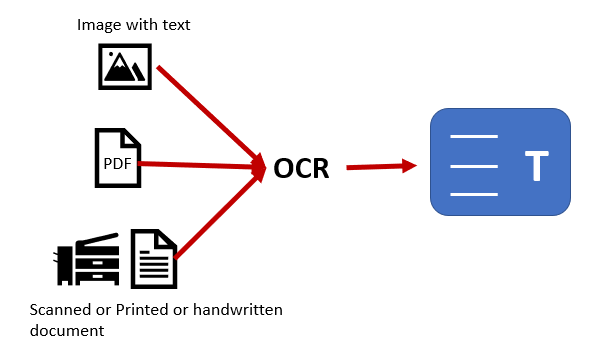Optical character recognition is sometimes known as text recognition (OCR). Data is extracted and repurposed from scanned papers, camera photos, and image-only pdf using an OCR tool. OCR software extract text from images, converts them to words, and then assembles sentences, allowing access to and modification of the original text.
OCR system is a great approach to covert the printed documents into soft form-readable text using different software. Text is copied or read by hardware (such as an optical scanner or dedicated circuit board), and advanced processing is usually handled by software.
In this article, we will talk about extract text from image online.
Let’s walk with us!
Google Drive & Google Docs:
OCR functionality is built into Google Drive. It uses the same OCR engine that Google employs to scan books and decipher text in PDF files. To begin, save the image to your computer that you want to submit to the OCR. After that, go to the Google Drive website and upload your file there.
You can also attach the scanned document to an email if you use Gmail. A button on the attachment allows you to transfer the file to Google Drive without leaving your inbox.
After you’ve uploaded the file to Google Drive, find it and right-click it. Then, under Open With, pick Google Docs.
Here, the combination of Google Drive and Google Docs performed admirably.
Many free online OCR programs, such as Free OCR, have upload limits. Google Docs is good in the sense that it has no page upload limit. So you can easily covert the printed papers into machine-readable text using Google Docs.
OnlineOCR.net:
Perhaps you’re just getting started with OCR software to extract text from image online and prefer a simple, non-platform-specific solution (just like the best online word processors). These requirements are met by the website OnlineOCR.net. It supports more than 40 languages, which is great if your work isn’t in English. When you will open this website you will find the blue Select File button on the left side of your screen. This service is ideal for graphic-heavy publications because it allows you to upload files up to 15 MB in size.
After that, select your desired output language from the drop-down box. Look to the right of that menu and you’ll see three file format options. You have the option of using Microsoft Word (which is what you did), Microsoft Excel, or Plain Text.
When working with a scanned price sheet that includes visuals, the Excel option may be handy. It could also be useful with any other source material that has numbers. Documents with tables and columns are also supported by OnlineOCR.
Click the Convert button to convert image to text after you’ve set the selections. Then, once you’ve downloaded the tool’s output file, you’re done! Text that you can edit is right at your fingers. In this way, you can turn your printed pages into soft-form readable data.
Microsoft Document Imaging:
OCR is also supported by Microsoft, but exclusively for Windows users. Do you use a Microsoft Word version from 2010 or earlier? Microsoft Document Imaging is already installed. Otherwise, SharePoint Designer 2007 must be installed. Before we go any further, it’s vital to remember that in order for this OCR extract text from image method to work properly, you’ll need Microsoft Word.
You should agree that Microsoft Word is not a free program. However, because this OCR approach is so effective, and because Word is so widely available (just go to any library or college campus), you must include it in your list of free OCR tools regardless.
Wrapping Up:
OCR is an online image to text converter most typically used to convert image to text online so that users may read them easily and edit format, and search them as if they were written in a word processor.