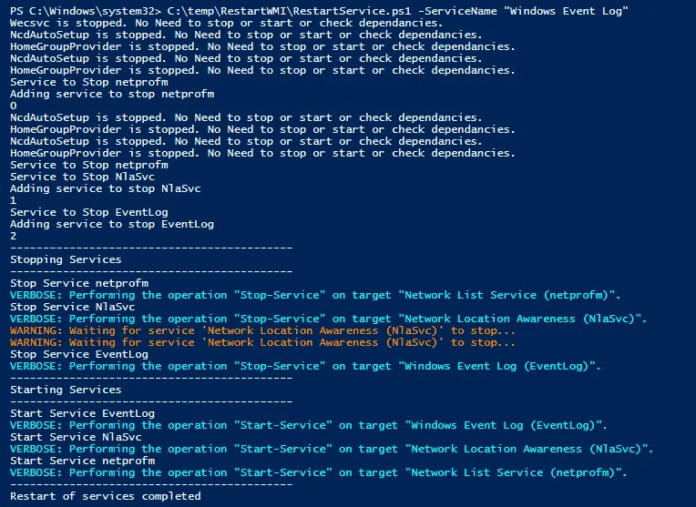Introduction
PowerShell is a powerful scripting language that can be used to automate many tasks on Windows systems. In this article, we will show you how to use PowerShell to restart services on your system.
Writing a PowerShell Script to Restart Services
Let’s get started by writing a PowerShell script to restart services. Open up your favorite text editor and type in the following code:
# This PowerShell script will restart services on a computer
param (
[string]$computername = “localhost”)
Restart-Service -ComputerName $computername -Force
Save the file as “restart-services.ps1” on your computer. You can now run this script on any computer by just typing in “restart-services.ps1” at the command prompt.
Restarting a Service Remotely With PowerShell
You can use the restart-service cmdlet to restart a service on a remote computer. To do this, you need to specify the name of the computer and the name of the service you want to restart.
For example, the following command restarts the World Wide Web Publishing Service on the computer named MyComputer:
restart-service -name w3svc -computername MyComputer
Restarting Multiple Services Using PowerShell
Once you’ve learned the basics of how to restart services with PowerShell, you can start to delve into more complex scenarios. For example, Automating service restarts using PowerShell scripting let’s say you want to restart multiple services at once. This can be done by simply running a script that contains commands to start and stop each service individually.
Using this approach, you can set up a script that will check if certain services are running and then immediately restart them if needed. This is especially useful for services that have frequent updates or are prone to crashing.
To take this process one step further, you can even create scheduled tasks and triggers so that the script will run automatically based on specific criteria. As long as the requirements for a given service are met, PowerShell will be able to activate it and keep your system running smoothly.
Scheduling a Service Restart With PowerShell
Scheduling a service restart with PowerShell is a great way to make sure your services stay up and running. This process involves using the Windows Task Scheduler to call a PowerShell script at set intervals.
To set up the task, open the Task Scheduler and create a new task. Then, specify the frequency you’d like to restart the service. Finally, add the code you need to restart the service in PowerShell. Once you save your task, it will be automatically run at the specified interval.
It’s also important to note that you’ll need to run this script under an account that has permission to start/stop services on your system. The best way to do this is by creating a user account with dedicated privileges for your scripts.
Using this method of automating service restarts with PowerShell scripting can be incredibly useful in maintaining uptime and keeping your services running optimally.
Security Considerations When Automating Service Restarts Using PowerShell
It’s important to consider the security implications of restarting services using PowerShell scripting. When you manually restart a service, the service must authenticate your credentials before it can successfully restart. But with PowerShell automation, your credentials are stored and used for every script execution, so it’s essential that you only use scripts from trusted sources.
To help prevent unauthorized access to your scripts and data, hotfix installed on data format you should use strong authentication protocols, such as two-factor authentication. Additionally, make sure to limit the number of people who have access to the script files, and limit the scope of each individual’s access rights. You should also ensure that all scripts are regularly audited and updated as needed to keep them secure and up-to-date.
Finally, ensure that all users are aware of their role in the process and understand their part in ensuring a secure environment for automated service restarts with PowerShell scripting.
Conclusion
PowerShell gives you the ability to restart services on remote systems, which can be really useful when you need to restart a service and the GUI is not available or when you need to restart multiple services at once.